
Create cases, contacts, and accounts faster from notes on the timeline
Customer service agents in a digital contact center interact with a high volume of customers. Often, they handle multiple conversations simultaneously. For example, they might be interacting with three or more customers over chat at the same time.
During customer interactions, they want to capture critical information in quick notes. After wrapping up the conversation, while creating a case, they need to rewrite the information they took already in the note on the customer timeline. Or, after taking notes on the customer’s timeline during the conversation, they need to copy them to the case. Agents must perform this manual process, just to transfer the notes they took onto an existing or a new case.
Now, agents can relate a note on a customer’s timeline to an existing case or create a new case from the note, thus helping them avoid reentering notes during case creation. This expedites conversation wrap-up time and enables agents to create cases quickly.
By linking the note to a case, agents spend less time creating cases and more time helping customers. As a result, agents can have more customer conversations with improved productivity and drive better customer satisfaction.
To ensure agents can create cases quickly, Dynamics 365 Customer Service enables agents to create a new case or associate an existing case with notes they write on the customer timeline during a conversation. This feature is available for the account, contact, and case entities, which means agents can create or associate a note with a new or existing account, contact, or case.
Configure forms to create table records from timeline notes
Administrators can enable this feature from Power Apps by navigating to the form where the timeline is added. They can select one or all the tables (account, contact, or case). Then they can configure the form type and the form to be displayed when an agent creates a new record.
They can also map the notes title and notes description fields to the appropriate table field. For example, they can the map notes title to Case Title. Then they can map the notes description to the case Description. That way, these fields are auto populated when an agent creates a case from the note.
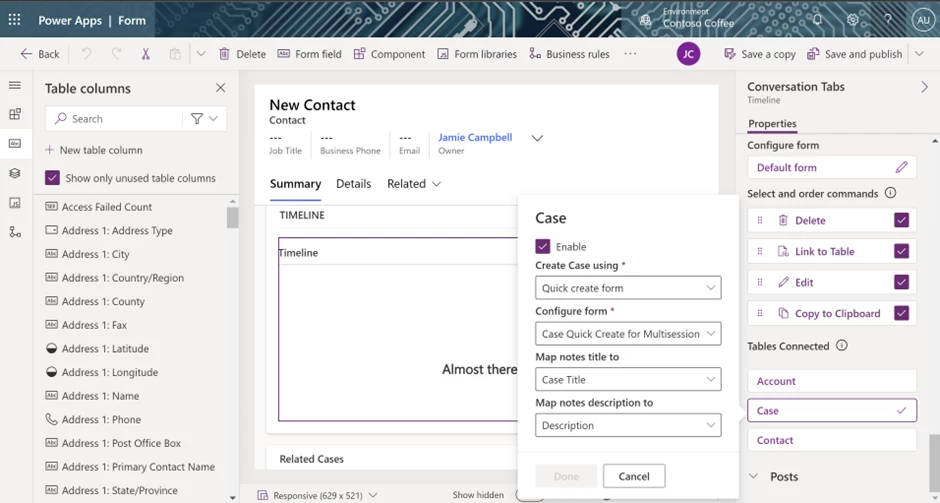
Associate notes from the customer timeline
During the conversation with the customer, the agent might capture a quick note on the customer timeline. Also, while using digital channels, the agent’s notes appear on the customer timeline on the conversation form. The agent can select the note and either search for an existing case (if case table is enabled by the administrator) to associate with it or create a new case.
When they create a new case from the note, the form opens with Case Title and Description fields auto populated with the administrator’s mapping configuration. Upon case creation or case selection, the agent can unlink the note from the current table record. For example, while associating a new or existing case to the note taken on contact timeline, the note will get transferred to case and will be dissociated with the contact. Hence, note will appear on the case timeline and disappear from the contact timeline.
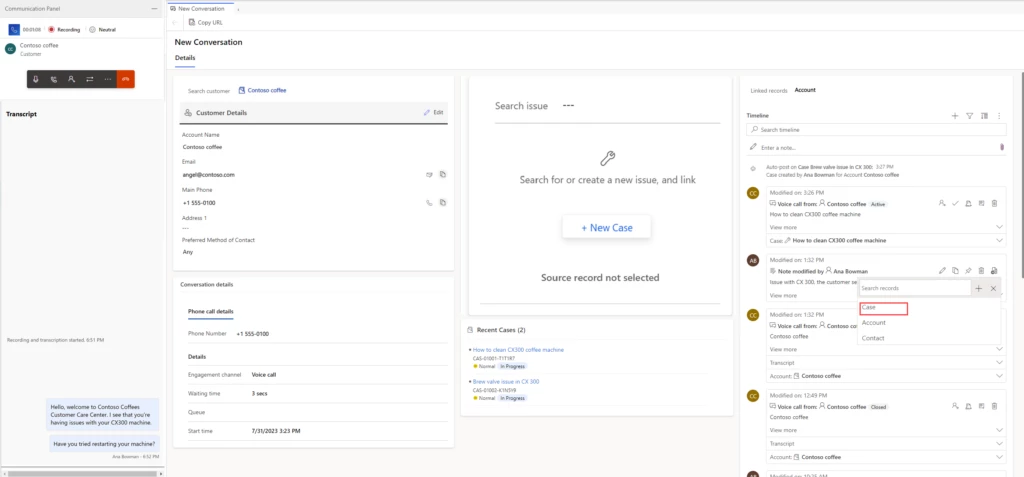
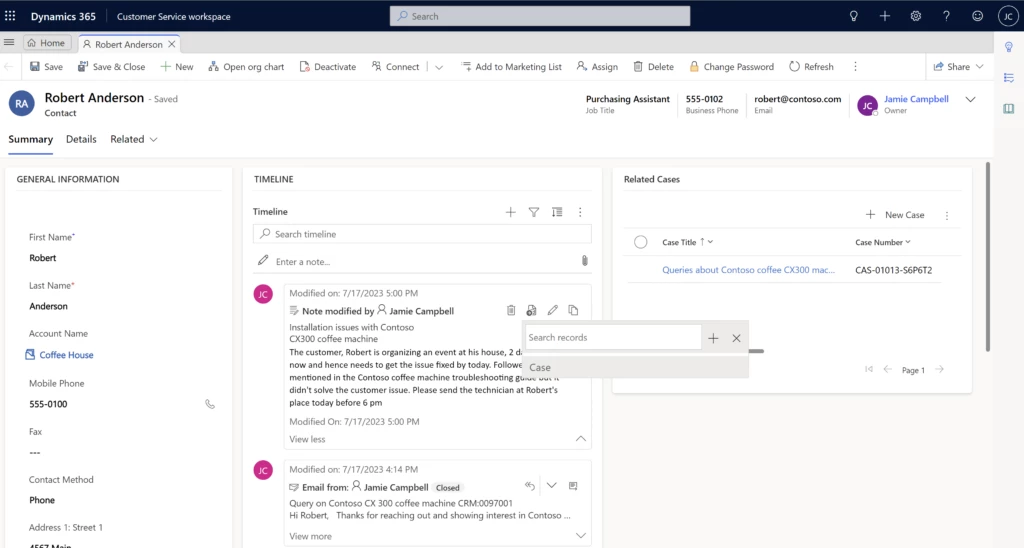
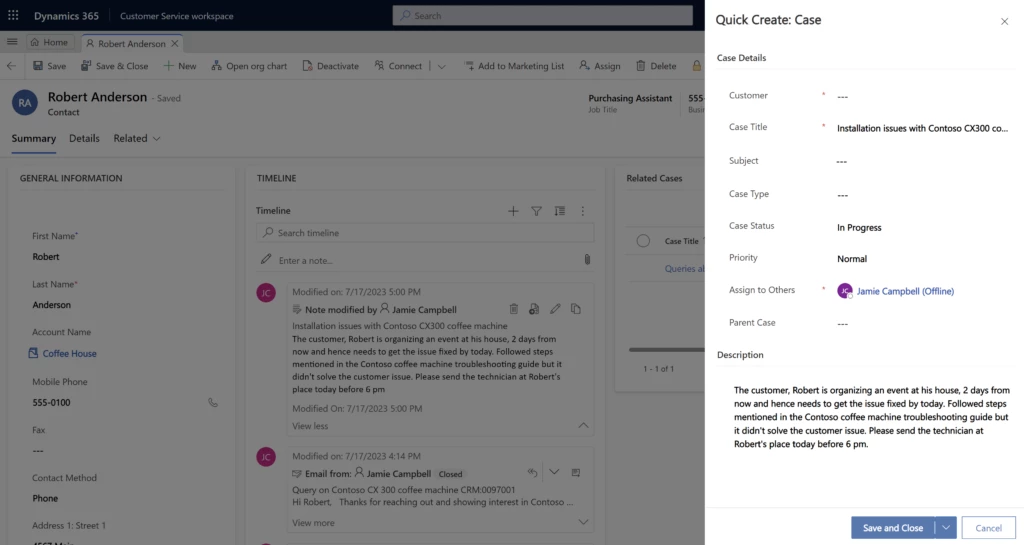
Based on administrator configuration, agents can associate a note with an existing or a new case, account or contact.
Learn more
Watch a quick video demonstration.
To find out more about linking timeline notes with tables, read the documentation:


