September 2019 update for Dynamics 365 for Marketing is available now
The September 2019 update of Dynamics 365 for Marketing is available now! As usual, this release provides many performance improvements, reliability improvements, and bug fixes. For instances running the early access version of Marketing, some early access features are also updated.
For more information about recently released and planned new features, please see the Dynamics 365 and Power Platform Release Plans.
How to get the update and/or early access features
The procedure for getting the September 2019 update depends on whether you want to include the early access features or just the production-ready September 2019 update.
How to get the September 2019 update with early access features
For instances already opted in for early access since the August release, you can simply update as usual, as described in Keep Marketing up to date. The update will include all the September updates to early access features too.
You can also opt-in for early access on any instance that isn’t yet opted in, but we recommend that you only do so on trial, test, or sandbox instances, which will give you a chance to learn the new functionality before it becomes generally available for your production instances later this year. When you opt-in for early access on an instance, you must then also update that instance to the September 2019 version and will therefore receive the latest generally available features, improvements, and bug fixes together with the early access features.
For instructions on how to opt-in and enable early access, see Enable the 2019 release wave 2 updates for Dynamics 365 for Marketing.
For more information about the 2019 release wave 2 release schedule, and answers to frequently asked questions about the early access program, see Dynamics 365 release schedule and early access.
We encourage all customers to provide feedback related to early access features on the Dynamics 365 for Marketing forum, your Microsoft contact or partner, and/or through Microsoft Support.
Note: The early access program ends with the final release of 2019 release wave 2 (expected in October 2019). On applying the 2019 release wave 2 update, all instances will include the final versions of all features that were previously on early access, and all previously opted-in instances will become standard instances (no longer opted in).
How to get the September 2019 update without early access features
You can apply the September 2019 production update to any type of instance without enabling early access. This will provide all of the latest bug fixes and performance improvements, but won’t significantly impact user experience. We recommend updating all Marketing instances, including production instances, as soon as you can. To do so, you must apply it to each of your Dynamics 365 for Marketing instances manually. As soon as the update is available in your region, you’ll be able to see and apply it as described in Keep Marketing up to date.
Updates to early access features
For a complete overview of all available early access features, see our release announcement from August. This section describes changes made and expansions added to those features by the September update.
Email A/B testing now supports testing on body elements
When it was first released in August, the A/B testing feature only supported testing for email subject and from address. Now you can also test any and most body elements too, so you can identify the best graphics, messaging, colors, and more. However, the new layout elements are not yet supported for A/B testing; you can test the content of a layout element, but the element itself must be the same for all variants.
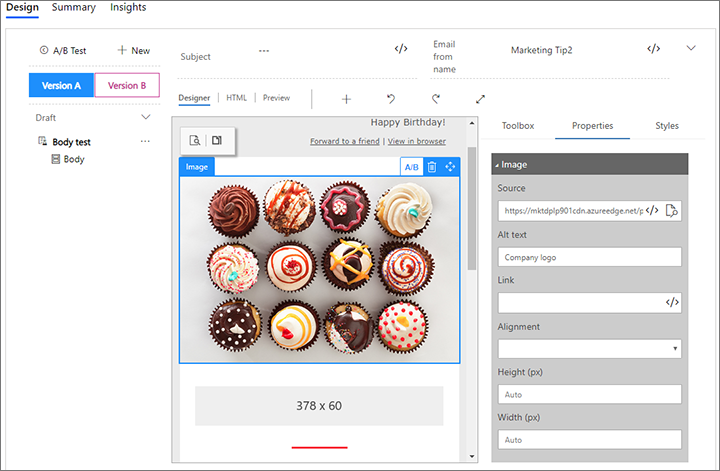
More information: Design and run A/B tests on your email designs
Section components for the email designer are now configurable
In the August 2019 release, the email designer provided five different section components, each preconfigured to provide one of five different column layouts (1 column, 2 columns, 3 columns, 1:2 columns or 2:1 columns). All five of these components are still available to help you get started quickly on your layout, but now you can freely change any existing section component to use any of the other four column options, plus set padding and margins to control your spacing.
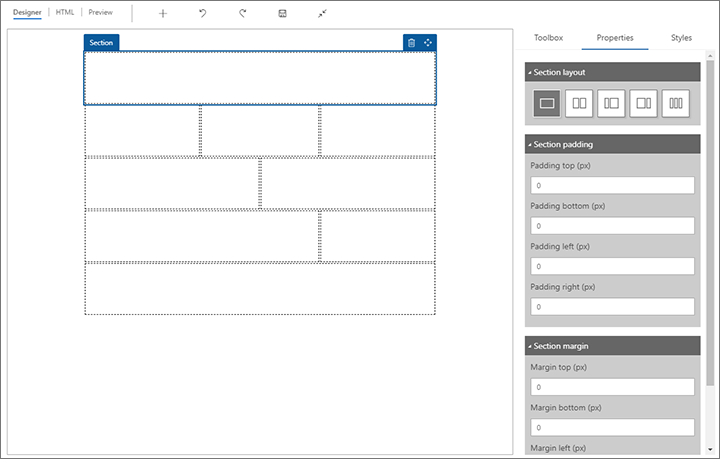
More information: Design multi-column layouts for email messages
Feature updates that apply to all instances
In addition to the usual performance and reliability improvements, the September 2019 update also improves two already available features for both early-access and production instances. See the following subsections for details.
Change the start date for live, but not yet started, customer journeys
Previously, the start date and time set for a customer journey was locked once the journey went live and remained read-only in the stopped or live-edit edit state. It’s now possible to edit the start date and time for a previously live journey provided the journey hasn’t started yet. Once the journey has started, however, it’s no longer possible to change the start date or time. In some cases these settings will become permanently locked an hour or so before the journey is scheduled to start.
More information: Customer journey go-live operations and status
Designers in full-screen mode now provide save buttons
Most designers in Dynamics 365 for Marketing include a full-screen mode, which gives you more room to work with your design by hiding standard app navigation and other elements. The toolbar provided while in full-screen mode now includes a save button, so you can save your work without going back to standard mode. The new save button is provided for email, page, form, and customer-journey designers.
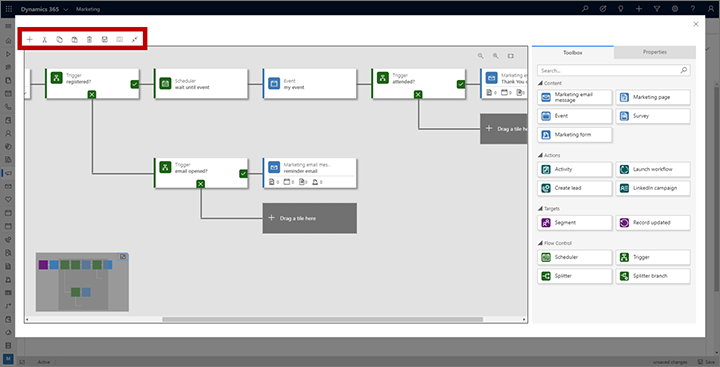
Dynamic email content from option-set fields now uses the instance language
Option set fields are fields that accept a limited set of predefined values, typically presented as a drop-down list when choosing the value. In multi-language systems, the each option can be displayed in any of several languages. Until now, English values were always used when you placed an option-set field as dynamic text in an email message, but starting with the September 2019 release, the value will instead use the primary language chosen when that Dynamics 365 instance was installed. (This is not necessarily the same as the user interface language seen by the user creating the message.)
More information: Add dynamic content to email messages
Dynamic content can now be included in the <head> section of an email
The email designer now supports dynamic content in the <head> section of the HTML. This means that you can use dynamic expressions in the <head> to establish values such as the page title, or to create conditional expressions. Note, however, that you can’t use dynamic expressions to set CSS values in <style> elements because these will be cleaned (removed) before sending; doing so won’t break the structure, but the CSS values won’t be present in the delivered messages.
More information: Add dynamic content to email messages
Lead scores are now available to segments, workflows, dashboards, and more
Previously, lead scores calculated by Dynamics 365 for Marketing were only available for display on lead records (and were also used to mark leads as sales ready). We’ve now replaced the old lead score entity with a new one that’s more flexible and therefore available for use by more Dynamics 365 entities and features, including segments, custom workflows, and custom dashboards.
This new functionality is enabled by default on all new Marketing instances installed after the release of the September 2019 update. However, after updating an existing instance, the new infrastructure will be installed but you might not see the changes in your existing lead score functionality right away. Microsoft will be enabling the feature for updated instances gradually throughout September.
On instances where the new lead-score functionality is enabled, you’ll now be able to do the following:
- Create segmentation criteria based on lead scores (provided the lead scores entity is also being synced to the marketing insights service)
- View the scores generated by any lead-scoring model by opening a model, then opening the Related tab and choosing Lead scores.
- Integrate scores and other information from the new lead score entity into your custom workflows, dashboards, charts, and more.
- Choose whether to delete all related scores when you stop a scoring model (to be recalculated if you restart the model), or to continue to show all last-calculated scores after a model stops.
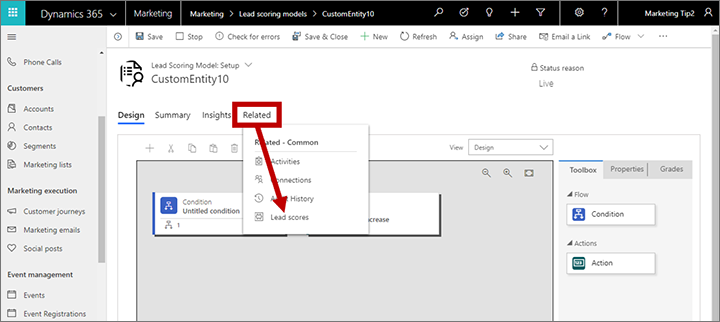
Customizers and system admins may notice that an entity called “Lead score (Deprecated)” is now available in the system. That is a renamed version of the old lead-score entity, which we are keeping for now to help smooth the transition to the new one. However, after updating to the September 2019 release, you should never use the deprecated entity. Always use the new entity, which is called “Lead score”.
More information: Design lead-scoring models
Bug fixes included with the September 2019 update
The September 2019 release, both with and without the early access features, fixes the following bugs on all instances:
- In the email designer, assist-edit was limited to displaying just the first 25 results.
- In customer journeys, no error-check warning was provided to indicate when a fixed-date scheduler tile was set to time out before the start date.
- In the email designer, no error-check warning was provided to indicate when the reply-to address contained an invalid expression (which could result in placing the email into an error state).
- In the admin settings area, the default marketing settings feature would sometimes treat an inactive settings record as the default when no active records were available.
- In the email designer, when sending a test message, validation errors could prevent the test message from being sent, but no message was shown to the user.
- When creating an email message using quick create (such as from a customer journey), the from address would sometimes be left empty in the new email message.
- In the email designer, property-reference attributes were sometimes stripped from nested tables.
- The email designer created code that could cause image-width attributes to be ignored by Microsoft Outlook clients.
- In all content designers, it wasn’t possible to specify a custom color for a piece of text selected in a text element.
- In all content designers, text in a text element could only be assigned one of 24 colors. Full custom colors are now supported.
- In the email designer, large-sized images stored in templates sometimes failed to scale proportionally.
- It wasn’t possible to insert Unicode characters using [alt]+ a sequence of numbers.
- After updating a Marketing solution, the system would sometimes report a failure even though it had succeeded, including on retry.
- Provisioning would sometimes fail because of disabled workflows.
- Provisioning would sometimes fail because of missing dependencies related to the event-management feature.
- In a marketing form, when a contact submitted the form with an empty field of type date-time, that field would be saved in the database as a minimum value rather than an empty field.
- When confirming a GDPR consent-level change made by a contact, the confirmation mail would sometimes fail to include the new consent level that was chosen.
- Form capture failed to work correctly when the source page was behind a redirect.
- When the system is trying to set up an authenticated domain, but the customer DNS keys weren’t found, it would sometimes report an internal error instead of “Keys not found on DNS”.
- When designing a marketing form and adding new fields to a two-column template, the form could come out of alignment.
- Personalized pages could sometimes add irrelevant error messages to the log.
- When using a Dynamics 365 Portal with more than one binding defined, only the first binding listed was checked.
- In the marketing-form editor, if you deleted all of the text for a field label while working on the canvas, you weren’t able to add a new label for that field while working in the field-element properties.
- When going live with a marketing page to a Dynamics 365 Portal, the error checker failed to verify whether the destination portal was active.
- Form capture wouldn’t work when the prevent-default flag was set.
- Form capture couldn’t handle picklist submissions.
- Form capture didn’t work when attempting to match leads on old solutions.
- Marketing forms submitted from an iPad didn’t enforce mandatory fields.
- When using the segment designer, an error would occur when using is-null or is-not-null for lookup properties
- In the segment designer, the members list showed just 5 contacts per page



