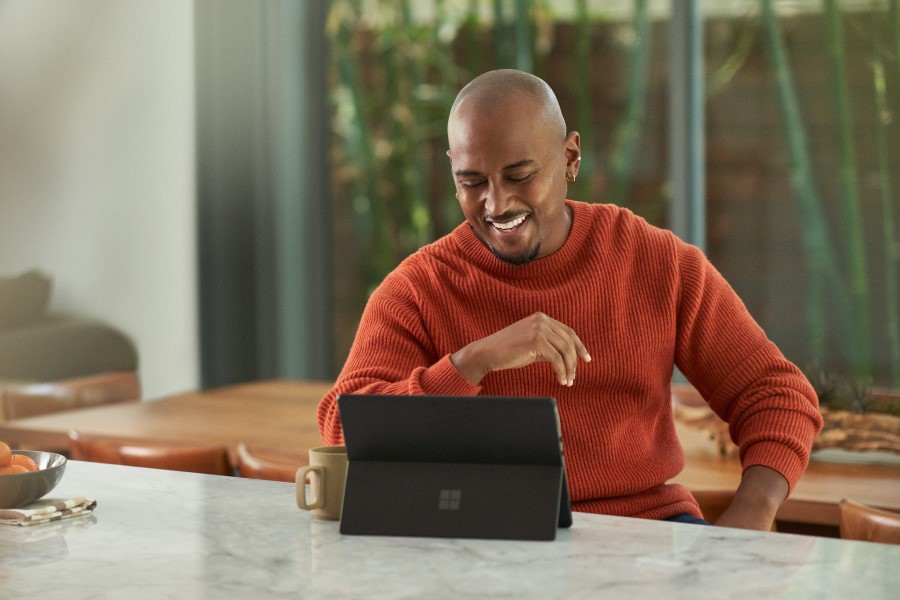
Customize and access the improved Active Conversation form
Customer service agents in a digital contact center interact with multiple customers daily through live chat, phone calls, and social media channels. During customer interactions, often they find themselves searching for relevant information on various screens or other systems, resulting in increased wait time for the end customer. Also, they want to quickly capture or update the information about their conversation, in real time without having to create or link a case to a conversation. Recent enhancements to the Active Conversation form allow agents to access and edit relevant information without any screen switching.
Now, agents have all the relevant information at their fingertips, so that they spend less time looking for information on different screens or systems and help customers quickly. This leads to a reduction in average wait time and better customer satisfaction.
Customize the Active Conversation form
This feature allows administrators to add custom fields on the conversation form and embed canvas apps to display the information from external sources. To ensure agents can capture information quickly, it offers agents the flexibility to view pre-filled information and update it as needed while interacting with the customer. They can view the records related to the conversation on the sub-grids.
Access the enhanced Active Conversation form
The Active Conversation form now displays the Customer 360 card. This allows agents to view information related to the customer. They can also make inline edits without having to navigate to contact or account form. Similarly, it shows case details with information related to the case linked to the conversation and allows agents to make inline edits as needed. Administrators can configure the fields they want to show on both these cards.
Additionally, the form includes the configurable recent cases card. This shows the color-coded priority and case status for easy discoverability by the agents. Moreover, switching from the active to the closed conversation form is restricted when the conversation is still active. The reverse is true as well.
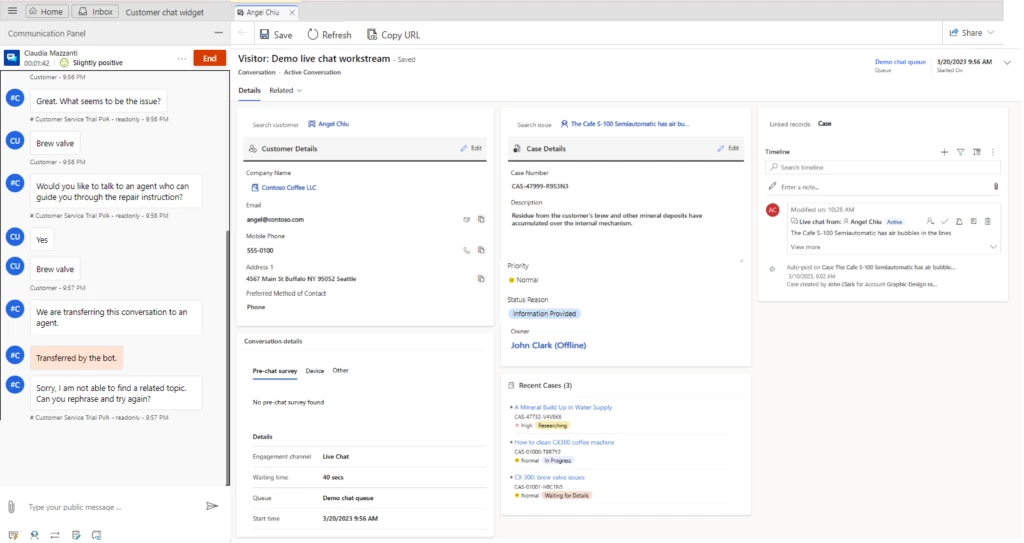
Administrators can enable these enhancements in the Customer Service workspace application by navigating to the Customer Service Admin center > Workspaces > Active Conversation form settings.
Learn more
Watch a quick video about enhanced customer summary forms.
To learn more, read the documentation: View Active Conversation in Omnichannel for Customer Service | Microsoft Learn



