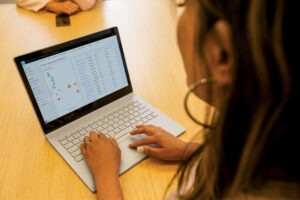Dynamics 365 Sales: Enhanced overview for tracking features & settings
In the ever-growing world of Microsoft Dynamics 365 Sales, there is always a host of capabilities that could be enabled to support sellers, complemented by monthly releases packed with innovations. In our commitment to empowering admin teams, we’re streamlining the process of discovering and activating these capabilities. Introducing a new overview page, complete with advanced search functionalities and feature notifications, promises to simplify the journey of adopting new features, swiftly placing them at the fingertips of sellers.
Navigating Dynamics 365 Sales admin settings
In a world of tight budgets and high sales team expectations on how technology can drive value we want to make sure there is every opportunity to make the most of the asset you have purchased. Frequently, we encounter overlooked opportunities where features could significantly enhance the sales process, often due to administrators being unaware of their existence. The revamped overview page, featuring a robust search function, paves the way for administrators to get started faster.
The new overview page experience
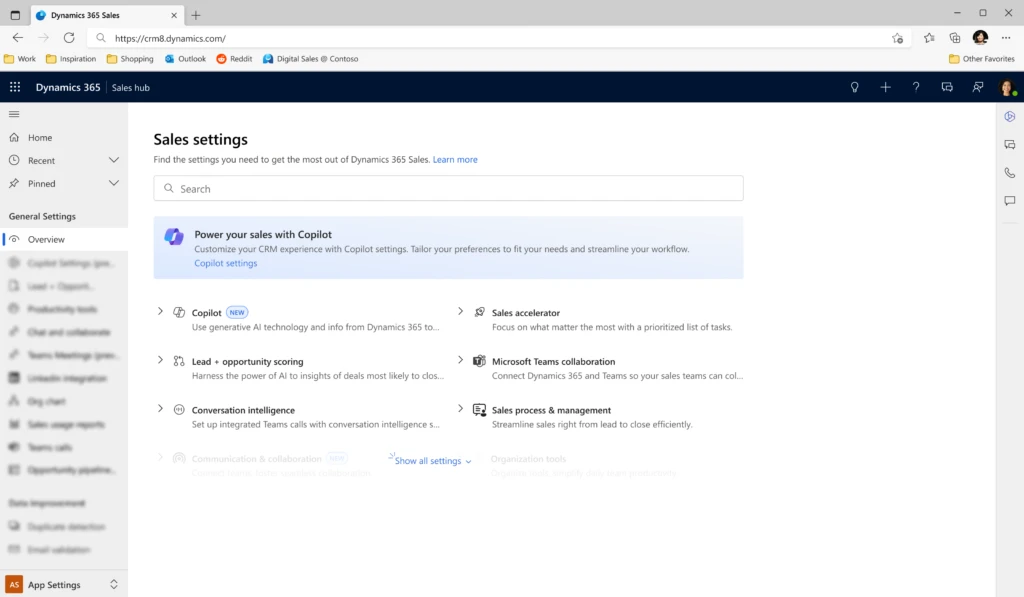
Empowering administrators with efficient tools is crucial. With the new overview page experience, administrators can experience the following immediate benefits:
- The integrated search function enables administrators to quickly locate specific settings, reducing navigation time and enhancing efficiency.
- The intuitive search functionality eases the learning curve for new administrators, reducing training time and costs.
- The overview page now includes notifications for new features and settings, ensuring administrators are always aware of the latest updates to fully leverage the platform’s evolving capabilities.
- This update not only enhances functionality but also improves user satisfaction through a more user-friendly interface and easy access to information, contributing to a more pleasant and productive administrative experience.
Enabling the new overview page in your custom app
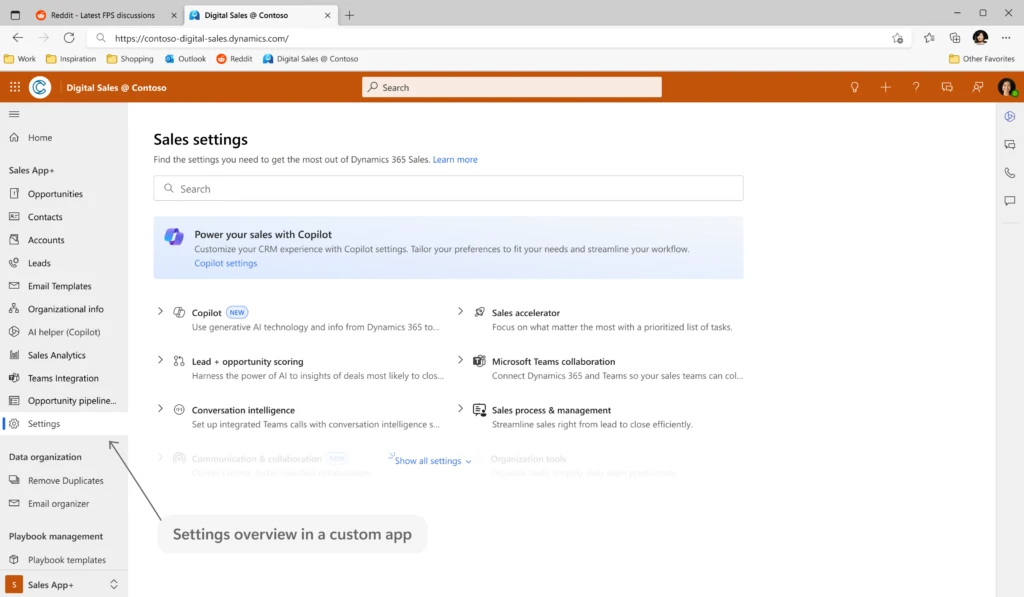
This update can even be applied to custom apps as well as to Sales hub as standard. To enable this new overview page into your custom app, follow these steps:
- Sign in to Power Apps portal.
- On the left navigation pane, select Apps.
- Select the app and then select Edit.
- In the custom app edit page, from the Navigation section, hover over the group name for which you want to add the site map entry and then select New page.
- In the New page dialog box, select an option according to your requirement. Here, we are adding the site map entry using a URL.
- Select Next.
- Enter the following URL information and a suitable title: /main.aspx?pagetype=control&controlName=MscrmControls.FieldControls.CCFadminsettings
- Select Add.
- Save and publish the custom app.
The site map entry is added to your custom app.
A leap in operational efficiency and productivity
The introduction of the new overview page in Dynamics 365 Sales marks a significant step forward in administrative efficiency and platform utilization. This update will simplify navigation and make it easier to access various features. It’s a straightforward yet effective change that will improve the day-to-day management of the platform and contribute to smoother operations and more effective use of its capabilities.
Embracing the future of Dynamics 365 Sales administration
As Dynamics 365 Sales continues to evolve, this update represents a commitment to continuous improvement and user-centric design. By simplifying navigation and enhancing feature discovery, Dynamics 365 Sales is set to become more accessible and powerful than ever before. For administrators, this means a future where managing the platform is less about tackling complexities and more about harnessing potential.
Next steps
Learn more about the admin settings overview: Admin settings overview | Microsoft Learn
Learn more about adding custom site maps: Add pages to your app’s site map | Microsoft Learn